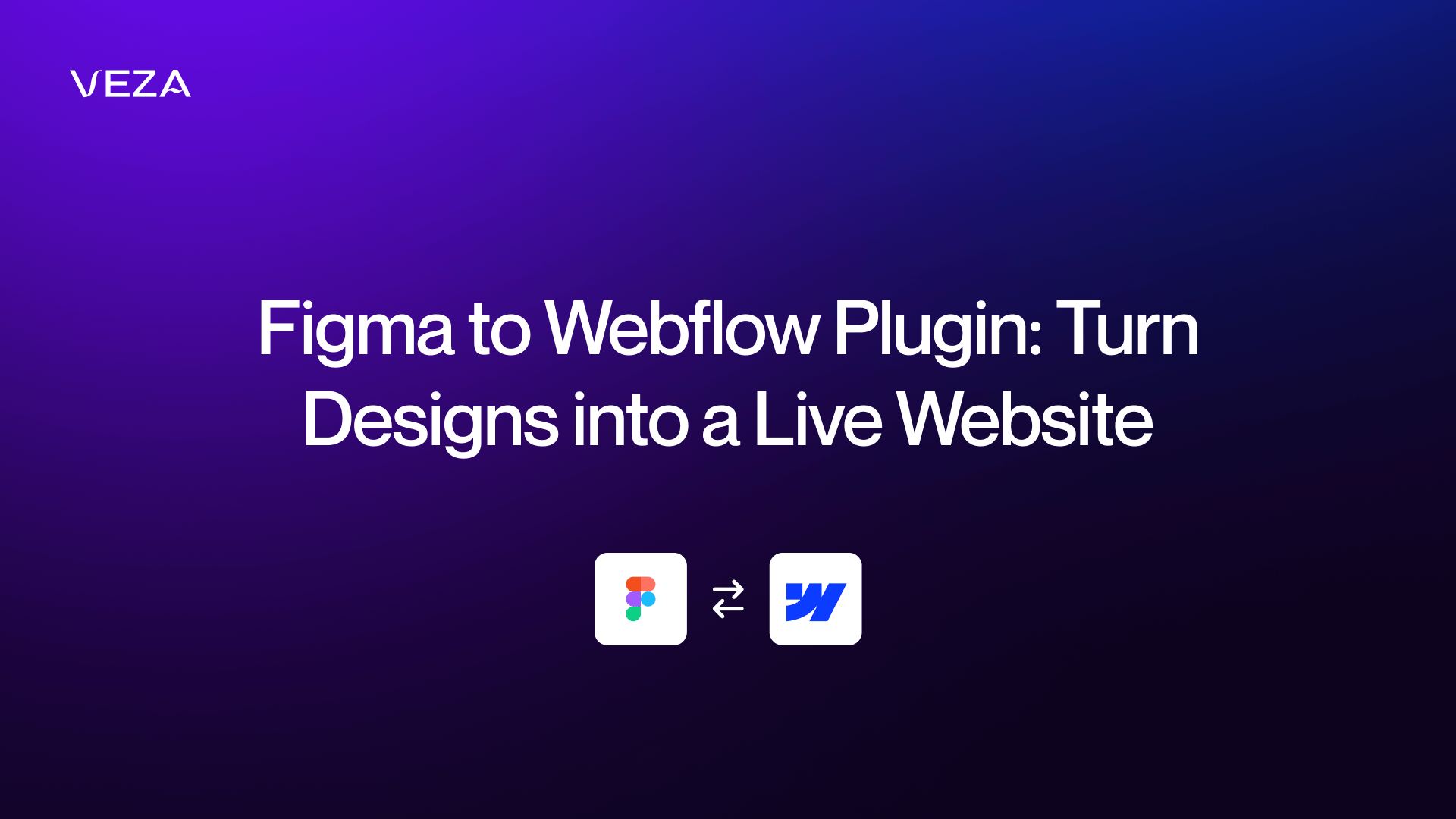If you’re a designer who ‘lives’ in Figma, you already know how great it is for putting together web designs. It’s fast, intuitive, and lets you bring your ideas to life without getting tangled up in code.
But here’s the thing once your design is done, there’s still the dreaded “now I have to rebuild it in my website builder” moment. Manually recreating every button, block, and layout in Webflow can feel like starting from scratch.
The good news? There’s a shortcut - official Figma to Webflow plugin.
Webflow has an official Figma to Webflow plugin that lets you bring your Figma designs straight into Webflow without tedious pixel-by-pixel rebuilding. It’s not magic (you’ll still have some cleanup and tweaking to do), but it can save you a ton of time.
In this guide, we’ll cover:
- How to set up the Figma to Webflow plugin
- What to double-check when moving designs over
- How Webflow experts prepare files before a build
- Common design headaches and workarounds
- Pro tips from our design director
- How to uninstall the plugin if you ever need to
Why the Figma to Webflow Plugin Is a Game Changer
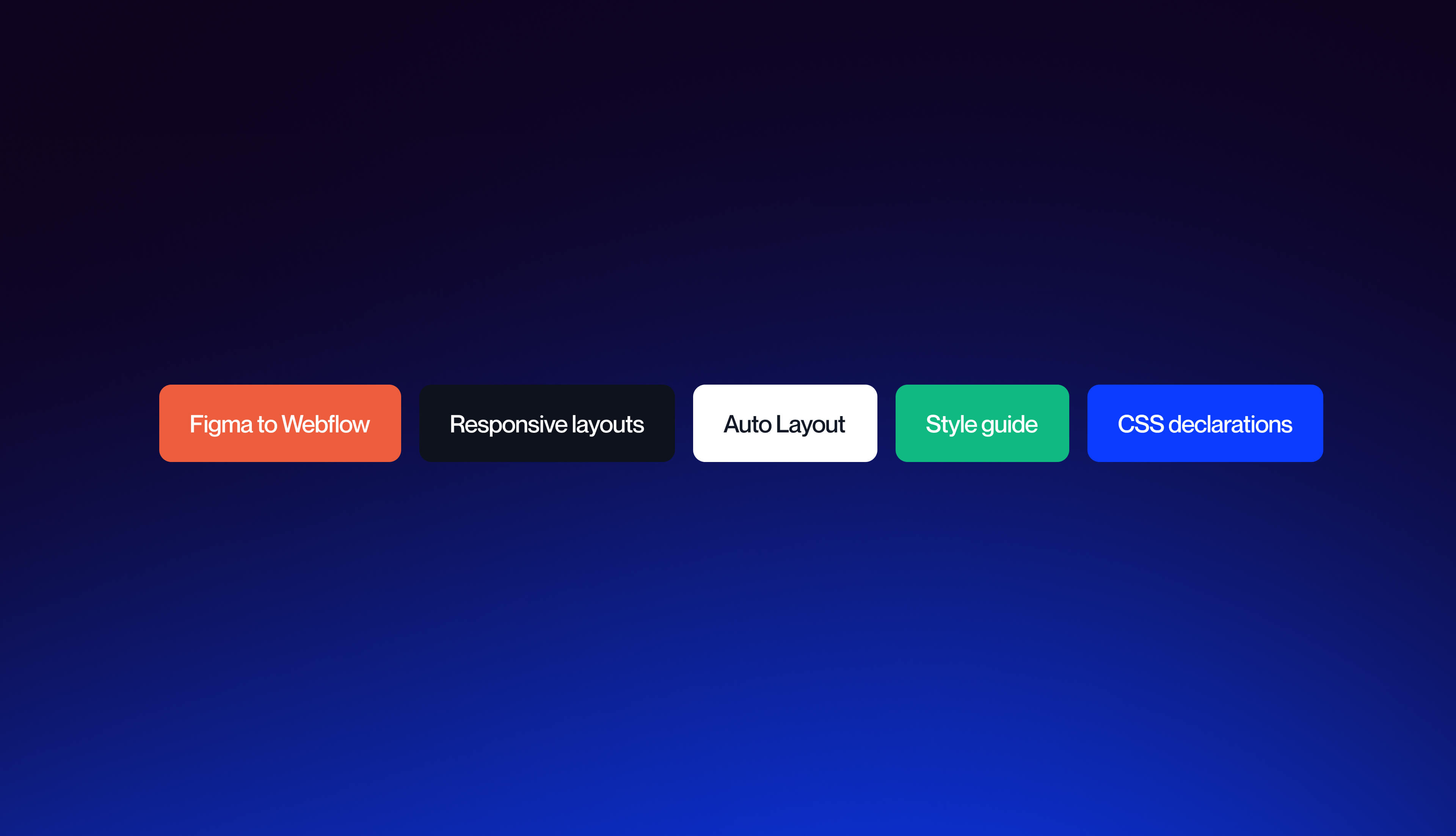
The Figma to Webflow plugin basically takes your Figma design and spits out Webflow-friendly HTML and CSS. It can translate your layouts into responsive flexbox structures, so things aren’t just dumped onto the page in random boxes.
It supports a lot of design trends, including:
- Typography and font styles
- Borders, shadows, opacity
- Auto Layout settings
- Gradients and background images
- SVG shapes and vector graphics
Plus, the Figma to Webflow plugin comes with over 20 prebuilt responsive layouts, can auto-generate a style guide, and supports 50+ CSS declarations right out of the gate.
That said, don’t expect a finished website. You’ll still need to connect CMS content, fine-tune layouts, and polish details. As our Webflow expert Dusan put it:
“I don’t use it often. It’s only good for simple repeating stuff, like buttons and cards. If the Figma file is built well with auto-layout, I think there’s no need for cleanup in Webflow.”
Think of the plugin as a head start, not the finish line.
Disclaimer
While some users find the Figma to Webflow plugin helpful for speeding up simple layouts, others report it creates more cleanup than starting from scratch. The goal is always the same: finding the most efficient path from your design file to a polished Webflow site. If you still want to learn how to install and try the plugin for yourself, keep on reading. Also, before starting your build, it’s helpful to review Webflow pricing to understand which site plan fits your needs.
How to Install and Use the Figma to Webflow Plugin
The setup is pretty painless.
Step 1: Make sure you have a Figma account.
If you don’t, head to figma.com and sign up.
Step 2: Go to the plugin page and click “Try it out.”
You’ll find this button in the top right. Clicking it opens a Figma design file.
Step 3: Run the plugin and connect Webflow.
When you run it for the first time, it’ll ask for permission to access your Webflow account.
Step 4: Choose your Webflow projects.
You can connect it to specific projects or your whole workspace. Click “Authorize app” when you’re done.
Step 5: Access the plugin in Figma.
If it’s not already open, go to Resources - Plugins, find “Figma to Webflow,” and hit “Run.”
Boom you’re in.
Figma to Webflow App
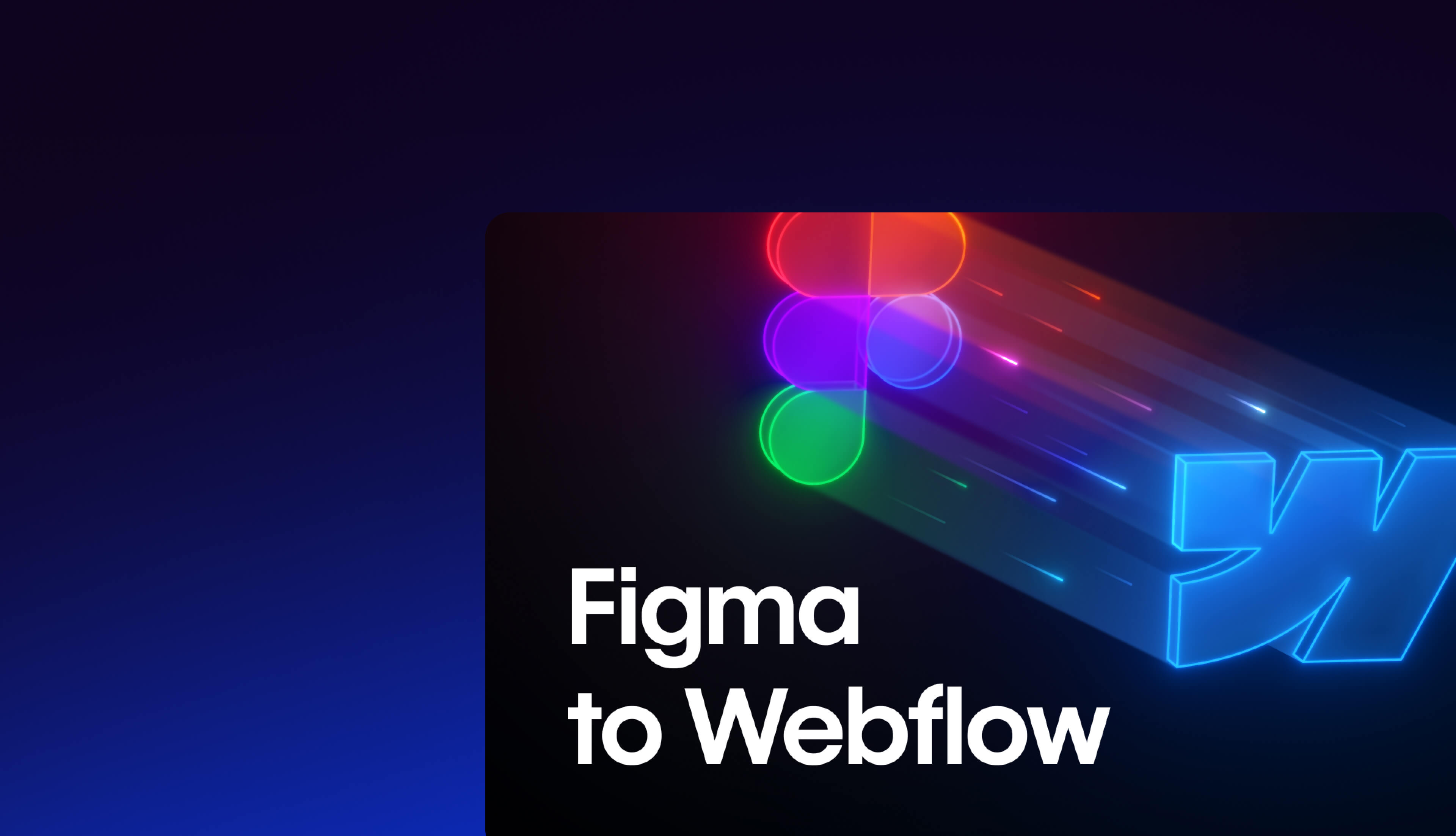
Webflow launched the Figma to Webflow App in 2024, which replaces the one-time copy approach of the old plugin with real syncing between Figma and Webflow. If you already have the plugin, the app should appear in your Designer under Apps.
To set it up, install the plugin in Figma, connect it to your Webflow account, pick the project you want to sync, then open the app in Webflow Designer. Once both are running, your changes in Figma will sync straight into Webflow.
Key Checks When Moving Designs from Figma to Webflow
This is where people sometimes get tripped up.
Auto Layout
If your design uses Auto Layout in Figma, make sure it still behaves the same way in Webflow. Sometimes spacing and resizing need a quick tweak.
Custom Fonts
Double-check that your fonts are available in Webflow or upload them. Otherwise, your carefully chosen type might get swapped for a default.
Classes
Figma classes map to Webflow styles make sure they come over cleanly so you don’t have to restyle everything manually.
Images
Check that images are optimized and in the right place. Nothing kills a design faster than fuzzy, slow-loading pictures.
HTML Tags
Verify your headings, lists, and paragraphs are correct. It’s not just for structure it affects SEO and accessibility too.
Backgrounds
Make sure gradients and images look the way you expect. Sometimes background sizing can shift in the transfer.
Note: These checks make sure your Figma to Webflow workflow doesn’t break down mid-build. Before opening Webflow, smart teams prepare their Figma file for Webflow to avoid cleanup later.
How a Webflow Expert Prepares a Figma File Before Building
Before touching Webflow, the smartest move is to get familiar with the design file. Our Webflow expert Dusan explained it this way:
“Before I even touch Webflow, I spend some time really understanding the Figma file… Once I feel I fully get the design, I’ll map out the project structure in my head. Only after that planning step do I open Webflow, set up the global styles and structure, and start building.”
The big takeaway: time spent planning in Figma saves time fixing in Webflow.
Common Style Headaches in Webflow (and Workarounds)
As per Dusan, some Figma styles can be tricky to recreate in Webflow, including:
- Gradients (linear, radial, and mixed “mash” gradients are tricky).
- Box shadows, especially multiple layered shadows from Figma shadow plugins.
- Images that combine raster graphics and vectors can be difficult to keep sharp and compressed.
- Border gradients, because not supported natively, require CSS workarounds.
Being aware of these early lets you plan for them or adjust the design before starting the build.
Structuring Classes and Global Styles
Clean class naming keeps projects maintainable. Our team starts with a style guide, then builds from there:
“We always start with the predefined style guide. Up until now, we were using Client First, but we are moving to our own style guide WAIO. Those style guides have predefined classes for spacing, colors, layout, and elements like buttons. For class naming we use small letters with _ or - between words. If we have a combo class we add is-combo-class.”
This makes the Figma design system and the Webflow build line up without confusion.
Small Tweaks That Make a Big Difference
Every so often, a Figma design looks great on screen but needs small tweaks during the build. Things like font sizes, spacing, or animation-heavy sections sometimes get adjusted to make sure the final website works smoothly across all devices.
Also, interactions and animations are another area where Webflow and Figma don’t always match. Our team’s approach:
“The first thing would be checking the Figma file and consulting with the designer. For simple animation, we can use CSS Keyframes. The native Webflow animations are good and easy to set up, but for very complex animations, we use the GSAP animation library.”
In short: keep it native when you can, but don’t be afraid to bring in GSAP for complex motion.
Pro Tips from Our Design Director
Our design director, David Prodanovic, shared how he approaches Figma when he knows the build will end up in Webflow. His focus is making sure developers don’t waste time guessing or cleaning up.
How he sets up Figma for Webflow builds
David treats the Figma file like a Webflow project from the start. That means:
- Layer naming and grouping follow semantic HTML logic (sections, containers, wrappers, headings, paragraphs, buttons).
- Spacing and grid systems are consistent and built with Figma variables so they map directly to Webflow.
- Reusable components like buttons, cards, and navbars are defined early.
- Typography, color, and shadows are clearly defined so Figma’s style guide becomes a 1:1 Webflow Style Panel reference.
- Assets are export-ready in the right formats and sizes.
- Any non-obvious interactions or animations are annotated, so the developer knows what to build.
How to handle responsive design?
David usually designs for desktop plus two major breakpoints (tablet and mobile portrait). For smaller adjustments like mobile landscape or odd in-between sizes, he leaves it to the developer:
“Figma is perfect for planning major structural shifts, but Webflow gives you a faster, more accurate feel for how fluid layouts behave in the browser. Over-designing every single breakpoint in Figma can waste time and doesn’t account for Webflow’s inherent flexibility.”
How to Uninstall the Figma to Webflow Plugin
If you ever need to remove it, here’s the quick version:
From Figma:
- Go to your account settings - Workspaces - Integrations.
- Find “Webflow from Figma to Site” and click Revoke.
From Webflow (for a specific website):
- Go to your dashboard - website settings - Integrations.
- Find the plugin in “Approved Applications” and revoke access.
Final Thoughts
If you’re juggling Figma and Webflow, the plugin can cut down your rebuild time. But it’s only a starting point. The real difference comes from smart prep, clean class structures, and thoughtful adjustments.
The Figma to Webflow plugin is a strong starting point, but if you want a finished, responsive Webflow website without the hassle, that’s where we come in.
If you prefer a hands-off approach, Webflow agency services can take your Figma design straight to a fully functional site.
You’ve done the hard work in Figma. Let us handle the rebuild. As a Webflow agency, we specialize in turning clean design files into fully functional, responsive websites fast. Get in touch with us today.
.jpeg)