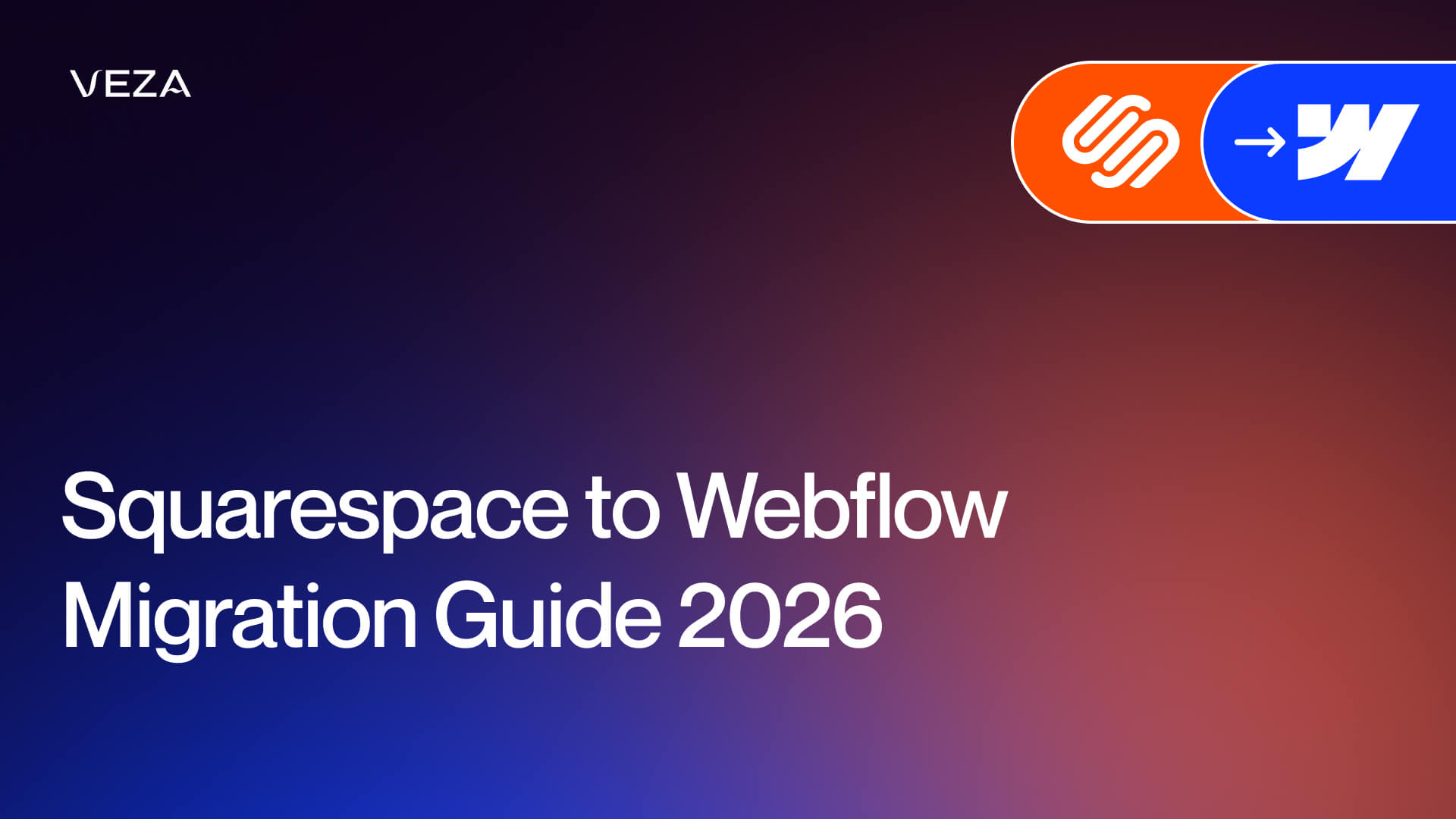Every now and then, people start wondering what would happen if I were to make a change.
Regardless of the type of change - your hairstyle, new car, or moving to a different apartment, changes may feel scary but liberating at the same time. When it comes to websites and migration, the situation is similar.
Indeed, it’s a whole new world of opportunities, but it also may feel like you’re risking your whole website and what you’ve built so far.
The Idea of Website Migration
Speaking of migration, you came to the idea to switch because you wanted simple things: to manage your website better, faster performance, better rank on Google, and flexibility for the future.
But if you’re not familiar with the process of migration, it may seem too messy and complicated. Not to mention that one tiny mistake could cost you months of growth.
That’s why we prepared this simple migration guide. In the following lines, we will walk you through how it is possible to move from Squarespace to Webflow without losing traffic or breaking your structure.
By the end of this guide, you’ll get a clear roadmap of migration and see why so many teams switch to Webflow when they hit Squarespace’s limits.
About Veza Digital
At Veza Digital, we've helped brands safely move hundreds of websites to Webflow. During the process, we handle the technical side so your team can stay focused on content and performance. Finally, we know how this move works, and we know why it's absolutely worth it.
Why Migrate from Squarespace to Webflow
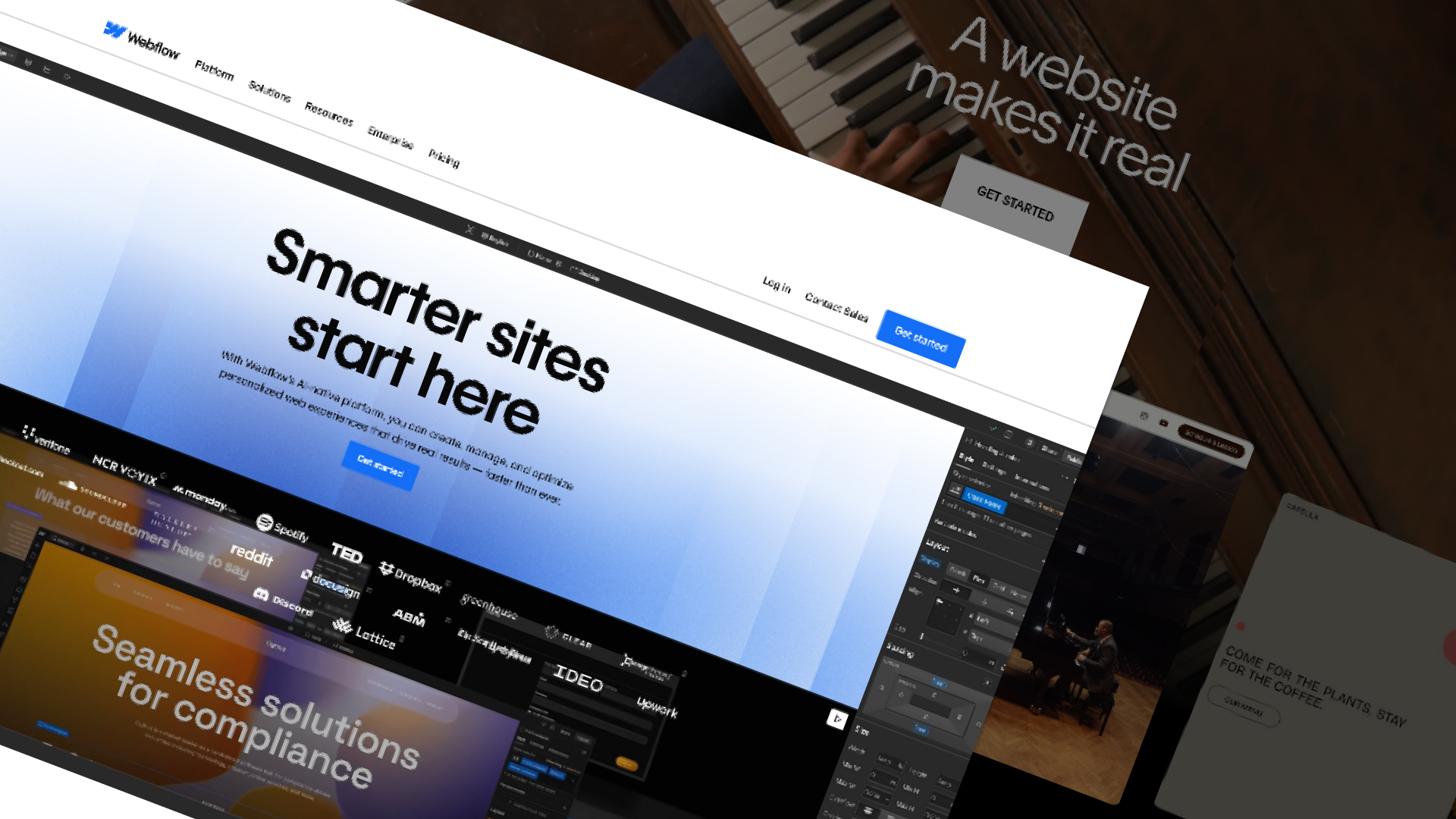
If you’re used to Squarespace, it might be hard for you to decide to migrate to another platform. Slow performance, creativity blockages, and growth limits have become a regular part of your online life so you're accepting that as a new normal.
But the first red flag is when your website page takes ages to load. It’s when it becomes frustrating.
That’s where you start looking for a better solution, and Webflow indeed is the next logical step because it solves these problems instantly. The most common reasons why users are comparing Webflow vs Squarespace and consider migration are:
Design Limits
Templates are great for the start, and so easy to get online quickly. Plus, Squarespace’s template library is one of the reasons why many teams like this platform. But at the end of the day, templates are templates - predefined layouts and themes that don’t offer enough customization.
If you’d, by any chance, wanted to customize layouts, add complex interactions, or create unique visual experiences, you may need to hire a developer. On the other side, we have a Webflow that lets you design freely from blank canvases. In just a few clicks, you get to a fully customized website that is responsive across devices.
CMS and Content Flexibility
Squarespace’s CMS is simple to use and manage, but it’s very rigid. When it comes to the CMS it’s the same thing as templates, they are an easy start. It's not sustainable in the long run, especially if you want to invest in your content.
Over time, large blogs, multiple product types, or dynamic content can become unmanageable. Webflow provides a visual CMS where content is structured and reusable, letting teams scale without messy hacks or repeated manual updates.
SEO and Technical Control
Today, we expect that every modern website has basic SEO options and controls. While Squarespace covers those SEO fundamentals, controlling meta tags, schema, canonical URLs, and 301 redirects can be limited.
While Squarespace controls your SEO, Webflow puts a full technical directive in your hands, helping your site stay fast, indexable, and search-friendly.
Performance and Hosting
Squarespace websites can slow down as pages and media increase, and this means that performance and hosting can be clunky, leaving users frustrated.
On the other side, Webflow includes optimized hosting, fast CDN delivery, and security features out of the box, keeping pages responsive and reliable.
Collaboration and Growth
Editing on Squarespace often depends on templates or developer input for complex updates. Webflow’s editor supports role-based access, allowing marketers to update content directly while designers focus on structure.
With this organization, teams can grow without being bottlenecked by coding needs.
Benefits of Moving to Webflow
Here’s what teams gain when they make the move from Squarespace to Webflow:
- You'll build exactly what you want - and customize every element visually, and your website won't be forced into a preset structure.
- Scale Your Content Easily - and manage and update blogs, product pages, and other content simply.
- Take Full Control of SEO - over URLs, meta tags, redirects, and schema markup.
- It's Fast and Accessible - and accessibility standards (WCAG) are met.
- Teams Work Together Better - while updates happen faster, errors drop, and there’s no worrying about technical things.
- Paired with Webflow development services you get a website that works for your business.
Planning Your Migration
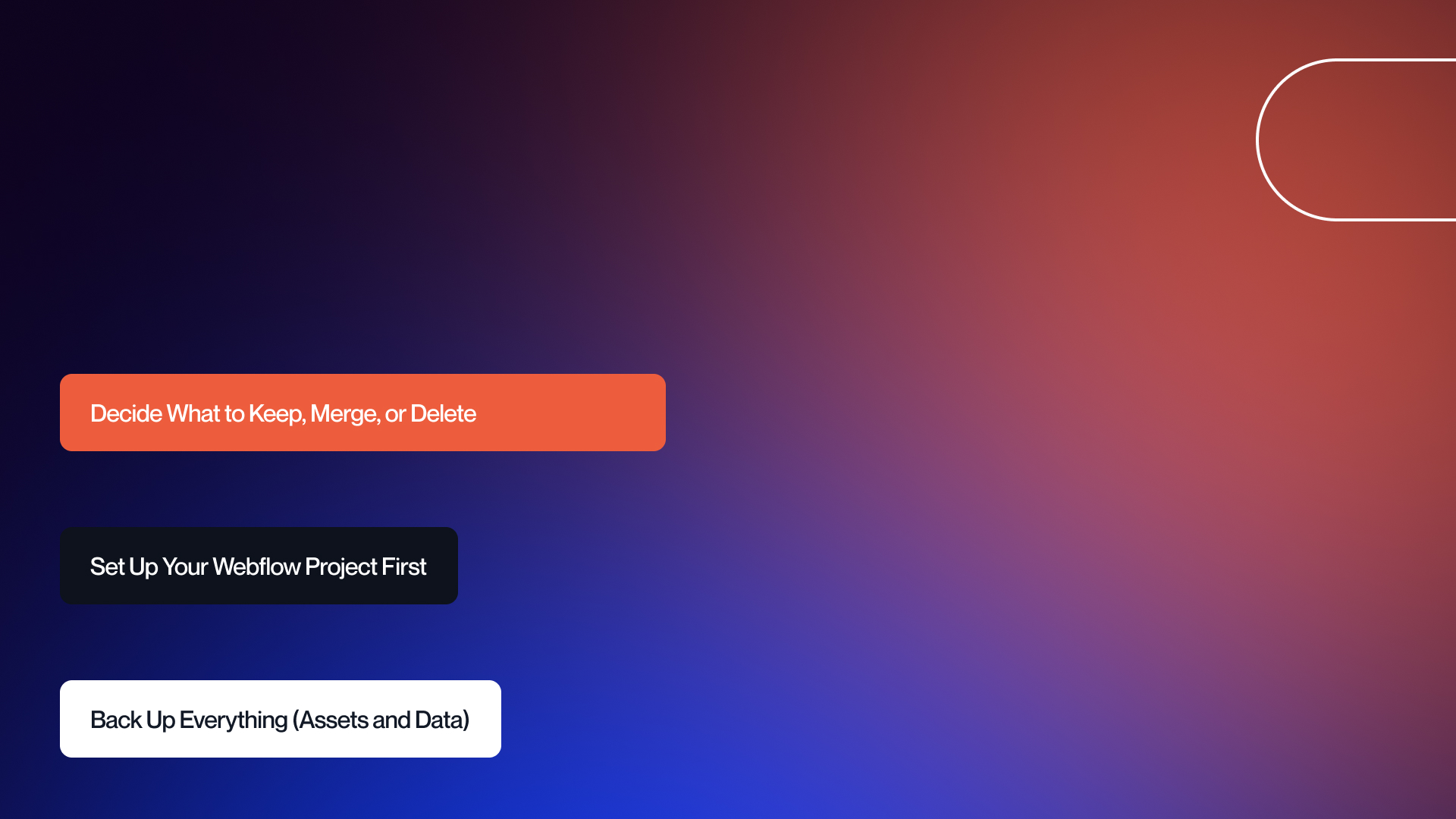
Good preparation before migration is half of the work! Once you have a clear plan it will ensure the process is smooth, protects your SEO, and eliminates costly surprises. Let’s see how you can do it to keep things under control:
Decide What to Keep, Merge, or Delete
This is your chance to simplify your website because not everything needs to move over. Here you can merge pages that overlap, retire outdated content, and focus only on the sections that support your goals and user experience.
Set Up Your Webflow Project First
Before moving content, prepare your new space with CMS Collections for things like blogs or products. Set up a clear folder and page structure that matches your content plan. Pro tip: make sure you have backups and versioning ready to go!
Back Up Everything (Assets and Data)
Backup can save your life if something goes wrong, trust us! Before you even start with migration make sure you export all images, videos, blog data, downloadable files, and current redirects.
Step-by-Step Migration Process
Now let’s take a look how migration look like in practice:
1. Get Your Stuff Out of Squarespace
First, export your content. Squarespace only lets you export blogs and basic pages in an XML file. Things like images, forms, and custom code won't come over automatically. Note what you need to manually copy so you don't forget anything.
2. Put Your Content into Webflow
Webflow lets you import your data using CSV or XML for things like blog posts (CMS Collections). Static pages need to be made by hand. Match up the data fields carefully, rebuild anything that didn't transfer, and get your dynamic content structured right.
3. Rebuild the Look and Feel
Now, you build the actual site in Webflow. Copy your brand's colors and fonts, but also take this chance to fix design issues you had in Squarespace. You can easily add animations and make the site work better on phones without writing code.
4. Set Up Forms and Connections
Rebuild all your forms and reconnect services like Google Analytics or your CRM (HubSpot, etc.). Make sure all your workflows and event tracking are working and that form submissions actually go where they're supposed to.
5. Move Your SEO and Redirects
This is the key: Copy over all your meta titles and descriptions to protect your search rankings. Then, make a 301 redirect map so every old Squarespace URL sends visitors to the correct new Webflow URL. This stops you from losing traffic.
6. Test It, Then Launch It
Before you flip the switch, test everything! Check links, forms, images, and site speed across different browsers and phones. Confirm the design looks great on every screen size.
7. Check Everything After Launch
Once you're live, keep an eye on your traffic and analytics. Check Google Search Console, confirm all those redirects are working, and make sure your structured data is fine. Just keep monitoring to ensure the site performs well.
Note: If you want to experience a stress-free migration, a Webflow migration agency may be exactly what you need .
Quick Checklist for Your Squarespace Move
Keep this list handy while you move your site from Squarespace to Webflow!
- Keep file names the same
- This prevents broken image links or missing files.
- Test all redirects before launch.
- Make sure titles, descriptions, alt text, and canonical URLs all transfer.
- Run a crawl report before and after launch to catch any missed pages or errors.
- Verify blog posts and CMS collections are accurate.
- Ensure all forms, connections, and tracking code actually work.
- Make sure the website looks good on phones, tablets, and computers.
- Always save a backup before making changes to avoid losing anything important.
Common Challenges and How to Avoid Them
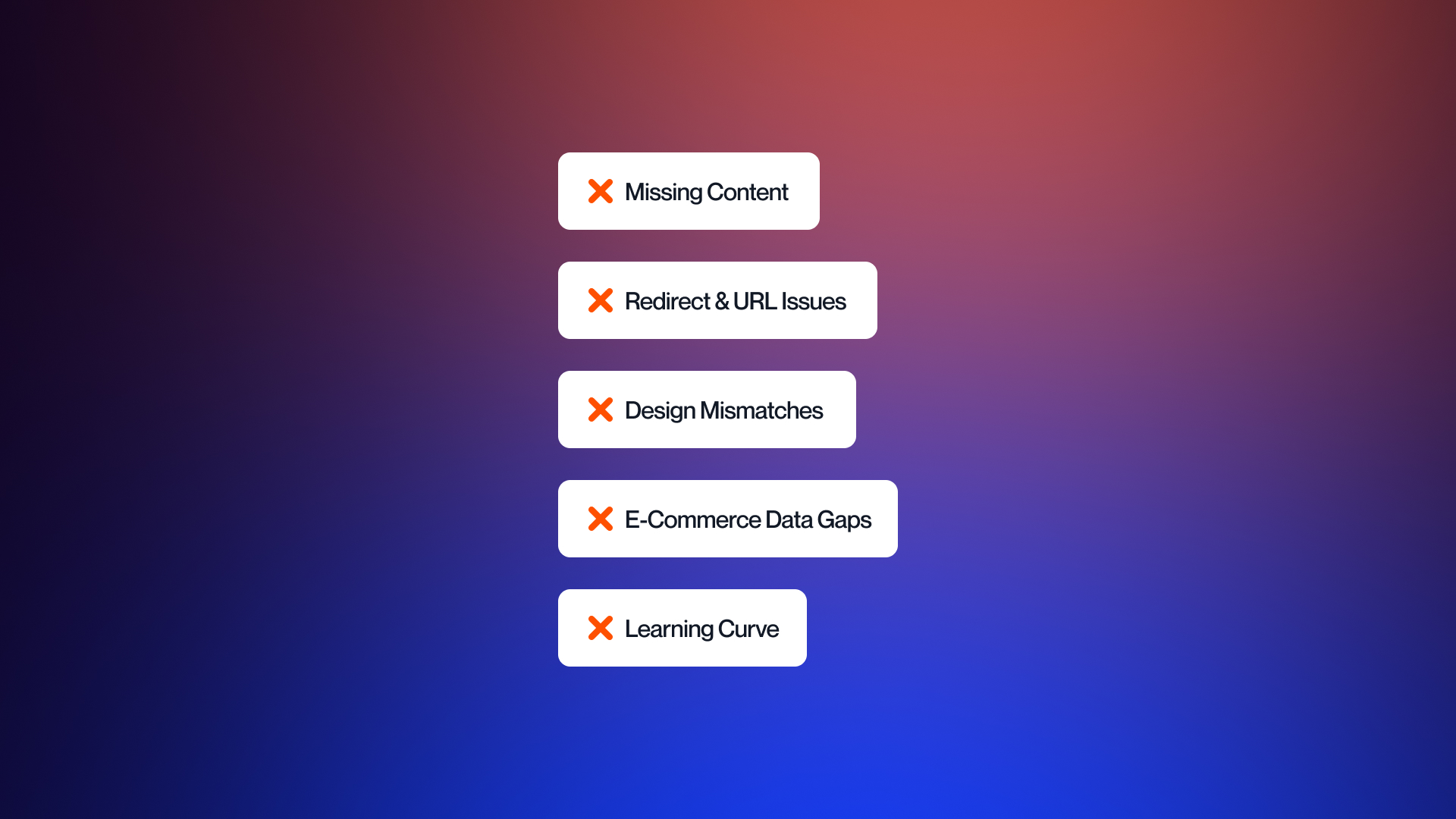
Even with a clear plan, Squarespace-to-Webflow migrations have tricky spots. Anticipating them helps prevent delays and surprises.
Missing or Incomplete Content
Some Squarespace blocks, gallery pages, or embedded media don’t export automatically.
Solution: audit all content before migration, note unsupported items, and recreate them manually in Webflow to maintain completeness.
Redirect and URL Issues
Squarespace and Webflow handle URLs differently. Broken links or lost traffic can occur if redirects aren’t mapped.
Solution: build a 301 redirect map and test all redirects before launch to preserve SEO.
Design and Animation Mismatches
Squarespace templates limit interactions, so some layouts may not translate perfectly.
Solution: plan a design rebuild, using Webflow’s visual tools to recreate animations, spacing, and interactions while keeping the brand consistent.
E-Commerce Data Gaps
Product pages, carts, and custom checkout features may not transfer automatically.
Solution: export products, images, and metadata manually and configure Webflow e-commerce settings carefully.
Learning Curve for Teams
Webflow’s flexibility comes with new workflows. Marketing or content teams may initially feel unsure.
Solution: provide training on the Webflow editor and CMS, and document common tasks so teams can update content confidently.
Post-Migration SEO Checklist
After you launch your new site, your job isn't done! You have to check these things to make sure your search ranking and traffic stay exactly where they should be.
- Crawl and export all your old Squarespace URLs.
- Set up 301 redirects for every old link.
- Check that all your SEO tags moved over.
- Reapply alt text to your images.
- Submit your new sitemap to Google Search Console so indexing the new site can start right away.
- Keep an eye on crawl errors, impressions, and ranking changes in the weeks after you launch.
- Test all your internal links and site navigation.
- Check that your structured data (schema markup) is working.
Moving Your E-commerce to Webflow
Migrating an online shop is a little more complex, but a good plan keeps it smooth.
Export all your products:
Start by pulling out your product details, photos, and variant data from Squarespace.
Map everything carefully:
Not every custom field transfers automatically so you need to carefully match up your SKUs, prices, and product options to the way Webflow's e-commerce works.
Set up payments and checkout:
Configure your payment gateways (like Stripe), shipping rules, taxes, and discount codes to match your old store exactly.
Test everything!
This is super important. Test every product page, the shopping cart flow, and the payment process before you launch. Check that images, product variants, and all your connections (analytics, etc.) work right.
Keep customer data safe:
Always have backups of your old store data, and only let trusted team members access it during the move. A smart process keeps your site downtime minimal and protects everyone.
Moving a Big Site (For Enterprises)
For bigger companies, moving your site is about more than just pages. Besides migration, you also change how people work together. In the following list you can see how Webflow supports enterprises:
- Handles teams easily. Webflow lets you set different user roles so designers, marketers, and editors only see what they need to. Version control tracks changes so no one accidentally breaks or overwrites work.
- Support growth: Webflow’s CMS can manage thousands of pages and dynamic content collections. The site will stay fast and stable even as your business grows huge.
- Security is on a high level: Features like SSL, reliable hosting, and role-based access protect sensitive data, which makes the IT team happy.
- It speeds up your workflow: Tools for content approvals, staged publishing, and connections to your analytics or CRM help big teams move much faster and smoothly collaborate.
How Veza Ensures a Smooth Migration
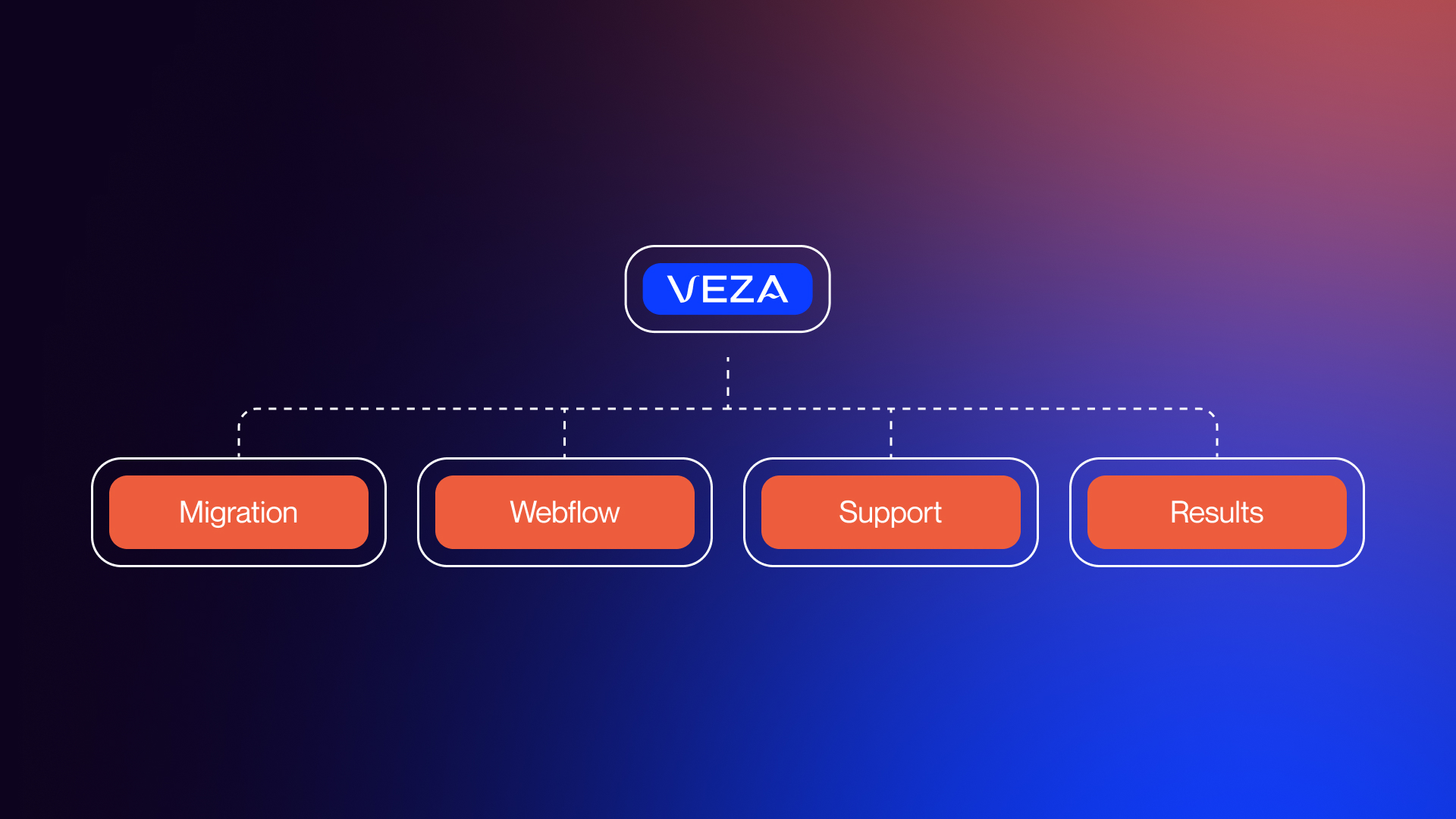
At Veza, we handle every move from Squarespace to Webflow with a simple, low-risk process. We start by fully checking your current site, mapping all your pages, content, and connections, so we know exactly what we need to protect.
Then, we rebuild your design in Webflow to keep your brand look the same, but we make it more flexible, interactive, and mobile-friendly than before. We carefully move all your content (like blogs and products) to ensure nothing is lost.
We also handle all the technical SEO work, like redirects and meta tags, to guarantee you don't lose any search ranking or traffic.
Before your site goes live, we test everything on every device. Finally, we keep watching your analytics after launch to confirm everything is working perfectly. If you're ready to move your site without all the stress, talk to our Webflow team and see how Veza makes it seamless.
Final Thoughts
Moving your website is a big job, but it's worth it for the upgrade you get. Here are the most important things to remember from this whole process:
Key Takeaways
- You get total design freedom - Webflow removes all the limits Squarespace puts on your design and content. You can finally scale your site and build unique layouts.
- Your rankings are safe - With the right plan for redirects, meta tags, and data, your SEO and technical control are fully protected.
- Plan ahead - You must audit your existing site, decide what content to keep, and set up your Webflow collections before you start the move.
- Follow the steps carefully - Moving step-by-step ensures that all your forms, connections, and dynamic content work perfectly when you're done.
- Test and watch - After launch, you must keep checking everything (QA) and monitoring your analytics to protect your site's speed and performance.
- Big teams gain a lot - If you have a large team, you'll love the new control over user roles, version tracking, and automated workflows.
- Don't go it alone - Working with experts like Veza cuts down on risk, protects your traffic, and saves your internal team a ton of time.
FAQs
How do I migrate from Squarespace to Webflow?
Export your pages and blogs from Squarespace, then import them into Webflow's CMS. You need to manually recreate layouts, forms, and integrations, and update all the SEO settings. Test everything before you go live.
Can I use my Squarespace domain on Webflow?
Yes. You keep the domain with your current provider and just update the settings (DNS records) to point to Webflow. Don't cancel Squarespace until your new site is fully running.
How is Webflow different from Squarespace?
Webflow gives you complete control over design, offers a powerful CMS, and includes advanced SEO tools. Squarespace uses restrictive templates, has limited content tools, and gives you less technical control.
What content can be exported from Squarespace?
Basic pages, text, image blocks, and one blog page (with up to 1,000 comments). Some gallery pages on the older 7.0 version can also be exported.
What content cannot be exported?
Things like store pages, portfolio pages, event pages, multiple blogs, audio/video blocks, style settings, and any custom code. They have to be rebuilt.
How is content and CMS data transferred to Webflow?
Content that can be exported goes into Webflow's CMS Collections via import. Everything else like media and custom blocks, has to be recreated manually.
Will my SEO rankings be affected?
No, if it's done right. You must map all redirects, meta titles, and canonical URLs properly. Firms like Veza manage this to make sure your traffic doesn't drop.
Will my performance, security, and accessibility improve?
Yes. Webflow includes faster hosting, global delivery (CDN), security (SSL), and built-in features for responsive design and accessibility (WCAG).
Can I redesign my site during migration?
Absolutely. Moving your site is the perfect time to update your design, improve the user experience, and add modern interactions without changing your content.
Can I migrate my e-commerce store?
Yes. But you have to be careful: product data, variants, and checkout settings need to be mapped and tested thoroughly.
How long does migration take?
Small sites take a few days. Medium sites are usually a couple of weeks. Large sites with complex content or e-commerce can take several weeks, depending on how much design and testing is needed.
What problems does Webflow solve compared to Squarespace?
It fixes issues like template restrictions, limited content tools, slow performance when scaling, and tight SEO controls.
Which platform is better for my needs?
If you need flexibility, growth, SEO control, or support for a team, Webflow is better. Squarespace works best for very simple, quick sites with no complex needs.
Do I need to code to use Webflow?
No. Designers and marketers use Webflow's visual editor. Coding is only needed if you want very specific, advanced features.
Will I need ongoing support after migration?
You'll benefit from some initial training, but after that, Webflow is designed so your team can manage the site independently.
How does Veza ensure a smooth migration process?
Veza handles everything: site audits, CMS recreation, protecting SEO with redirects, rebuilding the design, testing (QA), and post-launch monitoring. This structured plan keeps your risks low and the process clear.
Let Veza Handle Your Move
Moving your site from Squarespace to Webflow doesn't need to be risky or overwhelming. Veza handles everything to guarantee speed, accuracy, and peace of mind, from your content and SEO to the design and connections.
Book your migration call today or a free migration audit. See how easily your team can upgrade your site safely and efficiently.
.jpeg)